This guide is written for the Alpha 0.0.1 release. Compatibility with earlier or later versions is not guaranteed.
Setting up a War of the Voxels Alpha 0.0.1 server is very simple. In order to host a server, you must meet the below prerequisites:
- Windows Computer with .NET 4.0
- XNA Framework 4.0 Refresh Redistributable
- At least 256 MB RAM (~8 player server, 5x5 map)
- At least 1 MB/s upload and download speed
- Relatively fast CPU
Step 1: Portforward
If you do NOT have a router, skip this step and go to step 2.
First, you must select a port that the War of the Voxels server will run on. WoTV runs on port 13337 by default, but this can be modified in the config.ini file by changing the value of "net_port". After you have chosen a port, you must forward data on the port to your server machine. Each router is different, so you may have to do some searching online to learn how to portforward on your router.
Step 2: Unblock the port in Windows Firewall
If you do NOT use the Windows Firewall, skip to step 2b.
Portforwarding alone is not enough. Windows Firewall actively monitors and blocks network traffic. To fix this issue do the following:
- Navigate to Control Panel > System Security > Windows Firewall > Advanced settings.
- Click on Inbound Rules
- Click on New Rule...
- Select Port and click Next
- Select UDP, select Specific local ports, and in the textbox, type the port that you chose.
- Click Next
- Select Allow the connection
- Click Next
- Select all of the choices
- Click Next
- Give it a name and click Finish
Step 2b: Unblock the port in third-party firewalls
If you have an anti-virus or third party firewall, it may also be blocking network traffic on the port you chose. As with portforwarding, each antivirus and third-party firewall is different, so you will need to search online for instructions.
Step 3: Run the server
Run the server! If you aren't using port 13337, make sure you change "net_port" in the config.ini file.
Step 4: Connecting to your own server
If you try to connect to your own server through the server browser, you will not be able to connect. This is because many routers do not allow you to connect to your own external IP.
Instead, to connect to your own server, open the command prompt by pressing Windows + R, typing in cmd, and pressing OK. The command prompt will open. In the command prompt, type the following commands:
C:\Users\User> cd %APPDATA%\War of the Voxels
C:\Users\User> WOTV.exe -ip 127.0.0.1 -port <whatever you chose>Step 5: Play!
The game will start and automatically begin connecting to the server.


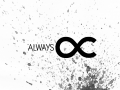
*Step 4*
Thats not the Router wich don't allow to connect to the own IP.
Often is Game itself the reason,why it does'nt connect.
In Minecraft i can connect to my own ip.But in WOTV not.
Sorry, but you're incorrect. The program does not determine whether or not 127.0.0.1 needs to be used. As for your Minecraft example, a simple google search shows it to be incorrect as well:
Google.com