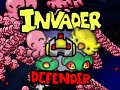Game Key Features:
- In-Game TRULY unique levels, each level is a new game with different theme including player characters, weapons, enemies,enemies weapons, audio,Boss,......
- Play your own music using Playlist feature without the need to use Level Designer, just copy your music files to the specified folder and thats it.
- Single Player and Two Players.
- Every single object in the game can be customized from Level Designer.
- Unlimited movements options for enemies and Bosses, you can select from many built-in movements or just draw the path with your mouse in Level Designer and enemy/Boss will follow that path.
- Fully Rebindable keyboard buttons.
- XBox 360 Controller support with full buttons rebinding and seamless switching between Keyboard and Controller.
- Fully playable with mouse only.
- No game making, ready made engines and middle-ware softwares, fully dynamic and optimized Game Engine (XEngine) built from the ground up and integrates seamlessly with Level Designer.
- Multiple Resolutions support, Window Mode (Fullscreen, Windowed and Borderless), MSAA and multiple refresh rates.
- Redesign each level the way you like it, all Levels included in the game are also available as separate project files to be loaded and modified through Level Designer, you can literally change anything you want.
- All assets used in game levels are included within Assets Pack(s) and ships with game as Ready Templates to be used per your likings.
- More and more levels are coming whether from our side or the community.
Level Designer Features:
Please note those are just key features and there are alot more, and also as described below in point 1, we will provide Assets pack(s) with ready templates if you dont want to use your own images, this is valid for all points described below
- Create your OWN Levels the way you like it using your own images or assets provided from our Assets Pack(s), create your own map using easy Tiling (various Tiles are included in Assets Pack(s) as well), enemies, enemies shooting transformation, enemies weapons, player characters, player weapons, Karma Effect (draws an effect on screen which kills all enemies), Boss , Boss transformation and Boss Weapon(s).
- Supports Sprite Sheets/Animation Sequences, with Animation Helper form, you can select frame size and play animation(s) to facilitate sprite sheet/animation sequence management.
- Supports adding your own Audio from Level music, Boss Music and Sound effects, supported formats are MP3, WAV and ogg.
- Supports animated background.
- Export/Import Templates , any object in level designer can be exported as a template to be shared or used in other projects without the need to recreate it from scratch and share it in Steam Workshop.
- Mini image editor to resize, crop, rotate images and color transparency changer.
- Built-in Game Testing menu that allows you to test levels on the fly.
- Take control of your objects properties, there are tons of properties to customize with single click, as an example change enemies movements, start positions, count (spawning the specified number), loop (keep spawning enemy after death), animation speed, velocity, damage, health,....and many more.
- Create your own player characters and their gadgets (Shield, Speed, Primary and Secondary Weapons).
- Custom Hitboxes for all objects with configurable damage infliction per each, no more hitting empty area(s) and getting damage, take control by defining your own hitboxes and decide which enemy/Boss parts can cause/take damage, with HitBox Manager form you can easily create and clone hitboxes.
- Defaulted states, when creating any level, most of objects will be defaulted and can be reset to defaults at any time as well, you only need to create one enemy and include one map tile to launch the level, most of objects are optional and not required, and most of required objects can be defaulted, that means less time and effort to create and launch your level.
- User friendly interface which you will get used to for just 5 mins.
- Full integration with Steam Workshop, Create/Update workshop items with just few clicks.
Method 1: Game v.03 and beyond:
Just copy your music files to "[Game Installation Folder]\Music" folder and the game engine will play your music one after another in play list in loop mode, to switch between tracks, use F1/F2 keys, where F1 for previous track and F2 for next Track.
Method 2: From Level Designer to change Level Music only:
Follow the steps below to change the music for any level:
1. Open the project files in Level Designer, as an example, if i want to change Anime Level Music, then in Level Designer, click on File --> Load Project, Navigate to "Projects" Folder and select Anime.xlp.
2. Once loaded, click on Audio --> Audio Manager.
3. On the right side, Select "Level Music" from the Sound Type Dropdown list and then click Browse Button.
4. Browse for the desired music file, note, MP3, ogg and wav files are supported.
5. Once you select the file, it will be placed under "Level Music" in the Audio Tree at the left side, if you would like to play the music, right click on it and select Play.
6. Click on Close button when done.
7. Click on File --> Publish, put any name (i.e Anime_MyMusic) and navigate to "Levels" folder and click on Save in the dialog.
8. Now launch the game and select your level to play and the music you chose will be played in background.
Guide is also available on Steam Game's Community Hub:
Steamcommunity.com