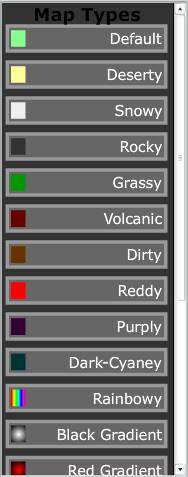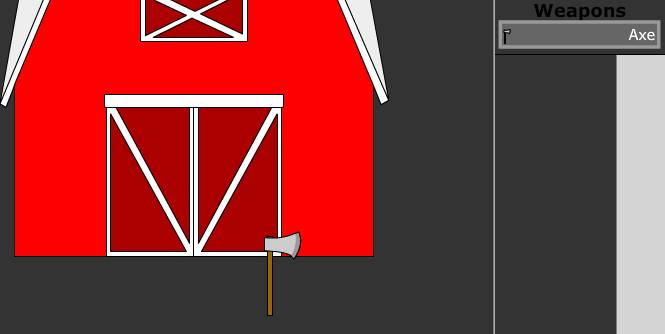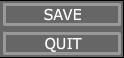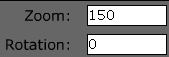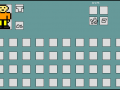In this tutorial I'll show you how to make a map in the map editor for OnTurned.
To create a map:
1. Open the OnTurned folder.
2. Open the Game folder.
3. Double click the OnTurned exe file.
4. Sign up or register & sign up of you have to.
5. Click the Editor button.
6. Click in the name text box and give your map a name.
7. Click in the width text box and give your map it's width in pixels.
8. Click in the height text box and give your map it's width in pixels.
9. Click the Create button.
10. You can now explore the 6 buttons: Map Types, Structures, Objects, Nature, Items, and Weapons.
11. After clicking each button, click on the buttons that pop up to either change the map colour, or spawn an item on the map, at center point. You can drag items all over the map by dragging them.
12. When you are satisfied with your map, click the Save button to save your map, or just the Quit button to go to menu without saving.
To load a map:
1. Open the OnTurned folder.
2. Open the Game folder.
3. Double click the OnTurned exe file.
4. Sign up or register & sign up of you have to.
5. Click the Editor button.
6. Click on any button with the name of the map you want to load up, in the load list.
Controls:
W - move up;
S - move down;
A - move left;
D - move right;
Z - zoom in;
X - zoom out;
Q - rotate left;
E - rotate right;
R - reset map coordinates;
C - show center point bar;
Shift - speed up all movements: move, zoom, rotate.
The x and y values change when you move around the map. The object x and object y values change when you click on an object, to drag them. The map's x is default when the x value is 0. The map's y is default when the y value is 0.
The rotation and zoom values change when you rotate the map or zoom in or out. The map's rotation is default when the rotation value is 0. The map's zoom is default when zoom value is 100.
You can click this link to watch the You-Tube video: Youtube.com