While playing a mission press Right shift+D

After activating the debug mod it appears these panels:
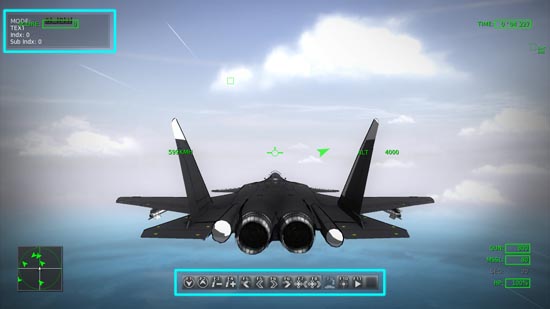
Press 0 to hide de debug panels:

Press 9 to hide the Hud:

In any mode press F3 or F4 to cycle for information
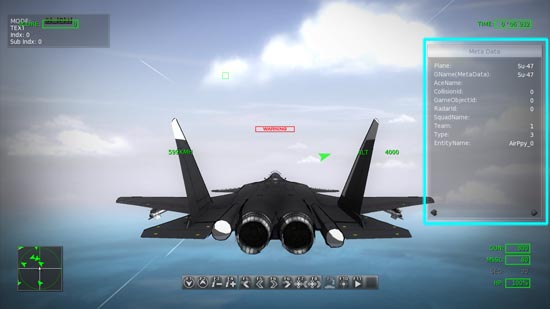
The first mode is the player cam. it give information about the player status.
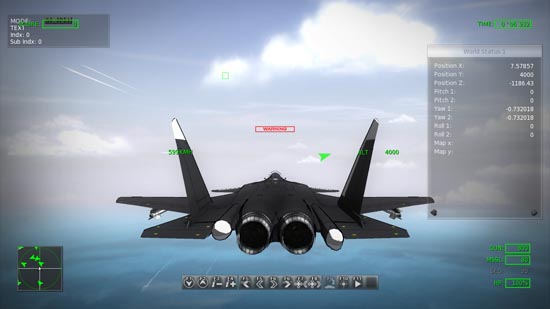
![]()
The second mode is the free cam
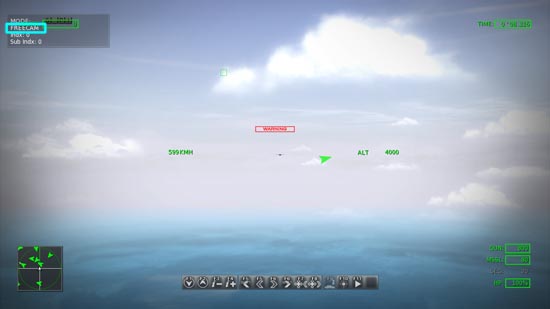
Press + or – to control the camera speed
Notice while moving the camera that the environment stays like this:

In debug mode all the game time is frozen, with this it also includes the environment updates.
Press F11 to unpause time
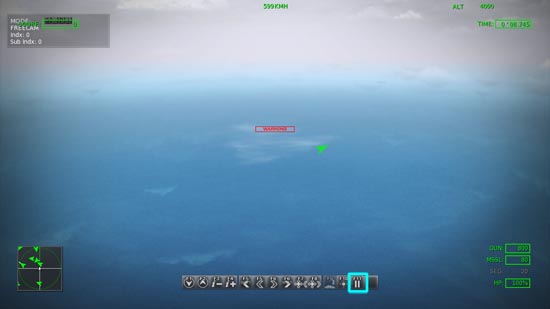
Now reflections and other environment effects work properly
![]()
The next mode is Game Objs watch
In this mode you can watch individually each object in the game (including structures)
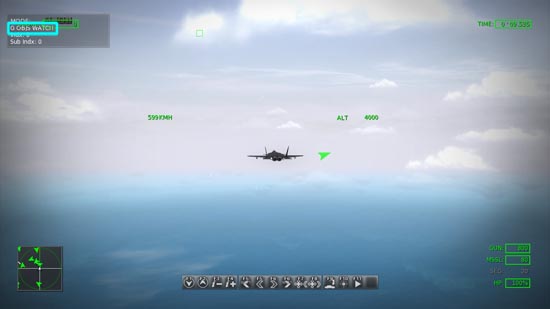
[Controls]
Mouse wheel – zoom in/zoom out
Mouse Left Button + Mouse move – Pan camera
Mouse Right Button + Mouse move – Rotate camera
Mouse Middle Button + Mouse move – Roll camera
F3/F4 – Cycle information
F5/F6 – Cycle unit
F7/F8 – Cycle sub object
F9 – Control Object/sub object
F10 - Change aiming type
0 (numpad) – reset camera
[Tip:
To play in a similar camera as hawx’s off mode, go to Go objects watch, view player unit, hide debug panel (0) and press F11]

(Although it is required to use the mouse to look around and adjust the camera)
Watching a structure:

Watching a ground vehicle:

Pressing the F9 to take over the control of the vehicle
(note that controlling units with AI, both will fight over the controls, therefore when testing units it is better to control those without an AI)

(Note, when controlling other unit, the player aircrafts is standing still, but it continues to be vulnerable to damage)
[Controls]
(ground objects)
Arrow up – accelerate
Arrow Down – Brake
Arrow Left/Right – Turn
Space – Fire
O – Deploy (for ground vehicles only)
Press F10 to change aim mode:

Aim types:
0- no aim
1-keyborad aim
2- mouse aim (turning the vehicle affect the aim)
3- mouse aim (turning the vehicle don’t affect the aim)
[Controls for aim mode 1]
W – Aim up
S – Aim Down
A/D - rotate turret
Using Aim mode 1:

Using Aim mode 2:

In aim mode 2 and 3 there is a yellow dot, that dot represents where the unit will aim.
[Controls for aim mode 2/3]
Mouse move – Aim
Mouse wheel – zoom in/zoom out
You can zoom in to aim better at the target
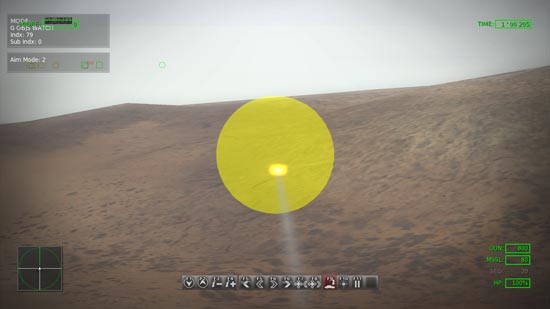
In the debug mode all units have the same amount zoom, allowing for most of the units zoom way more than the effect range of their weapons

(Note all units are controllable regardless of the team)

There are some units that to be able to fire they require to be deployed.
Press O to deploy and undeploy the unit.

[Tip:
Using the Game object watch it is also useful to take screen shots]
(1) press debug mode:
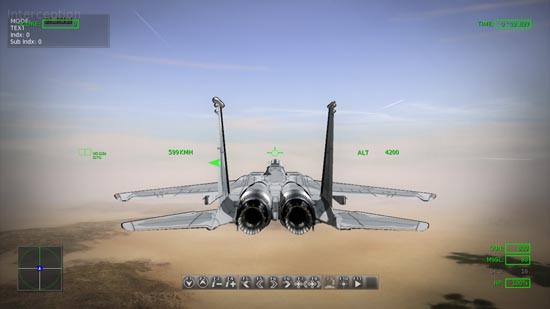
(2) go to Go Objs watch:
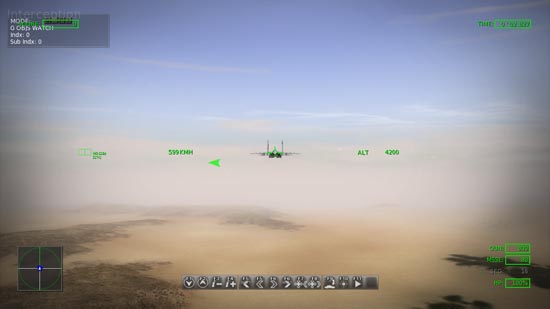
(3) get Close to the unit and mode the camera the way you like:

(4) Pan the camera with the Left mouse button
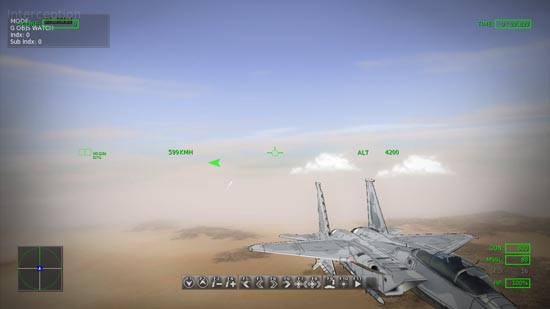
(5) Adjust the camera angle with the Right mouse button:
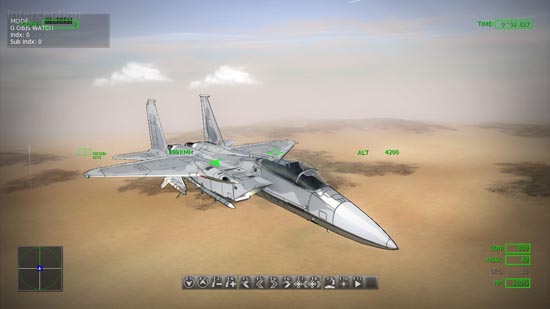
(6) add a roll to the camera:

(7) Hide Hud and debug info:

![]()
Other Mode, Projectiles watch:
First fire a weapon:

Cycle with F2 to Projs watch:
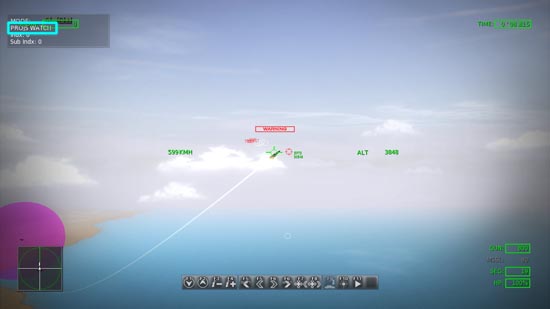
You can hide the debug info and hud to better see the projectile
[Controls]
Mouse wheel – zoom in/zoom out
Mouse Left Button + Mouse move – Pan camera
Mouse Right Button + Mouse move – Rotate camera
Mouse Middle Button + Mouse move – Roll camera
F3/F4 – Cycle information
0 (numpad) – reset camera

Press F11 to play action

You can pause the action at any time and move the camera to view the impact as you like

![]()
And finally there is the mission watch:

This mode is useful in more complex missions to see the preset state of every parameters of the mission and find any possible issue when creating a new mission
[Controls]
F3/F4 – Cycle information
F5/F6 – Cycle Mission
F7/F8 – Cycle mission parameters (actions, triggers, variables, etc)



Hey, thanks for the tutorial, this what I meant :D
This is going to be very interesting, thanks! :).
Really awesome :D Gotta try take some shots now ^^
Very nice cel-shaded graphics, gameplay sounds pretty solid, hope in future have a credit card for this one