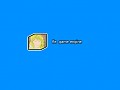Any 2d or 3d game always includes gaming scene and game objects placed on it.
In the picture you can see the game object ball is placed in the gaming scene.
Game scene is flat, 2d.
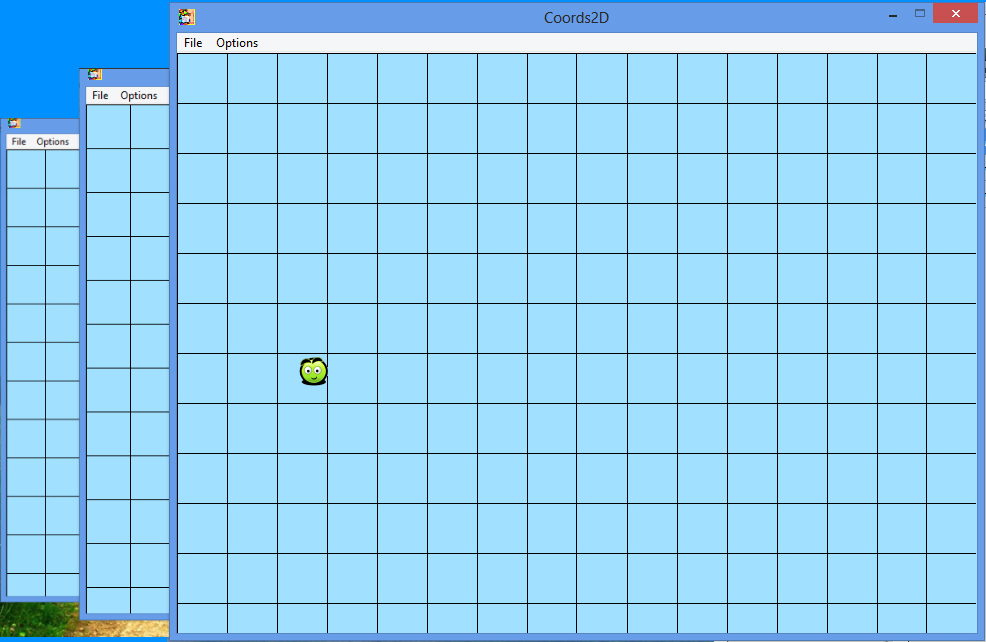
You see in the picture sprites. They can be static or animated.
![]()
Sprite - is a graphical element of the dynamical image.
Graphical - because it is an image element. Dynamical - because the image can contain within several frames.
On the screen at any time, only one is always visible frame. If the sprite consists of only one frame - it is a static sprite.
Sprites are square and rectangular.
Key features of the sprite - it is his size, frame size, number of shots and playback speed.
Generally speaking sprite includes animation, but we will consider sprites and images consisting of only one frame, that is to in fact it is also sprites, just without the animation, but both are the backbone of any game - It's all what a player see on the screen and nothing more.
We will be with you all the three sprites: bouncing ball and sand block with hole.
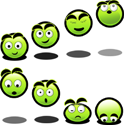
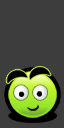
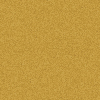
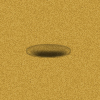
The first image shows the visibility for all 8 frame animation of the ball bouncing, on the second he shows already in action.
Well, with a sandy block I think everything is clear.
For sandy block need to implement one feature: the ball should fall into the hole, therefore, to create this effect, we will need 2 sandy block images superimposed on each other. The top will simulate the upper part of the hole - the earth's surface, and the second - its background - back.
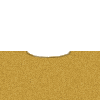
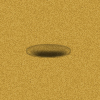
The back part, as we see, is no different from the original image sandy block.
That's all you need in order to simulate the following effect -
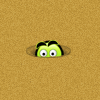
View a sprite with your own eyes, you can download a sample Coords2D Simple game (307 Kb) -
Download example Coords2D Simple game
Install, run Coords2D.exe and select menu item File > Reload.
Now, sprites are prepared, is now using the Scene Editor, you need to prepare the gaming scene - Ie, to place game objects in its place.