Hello dear MechCommanders,
for the reasons above, this topic nowadays is more a modding topic than anything else. Like i mentioned - it is NOT POSSIBLE to run the editor, when the game isn't physically installed. Reason for this is that the editor scans for the system registry file of MechCommander while you start the application. So it is not possible to run the MC Map Editor Installer without phsysicall installing the game before. As you can read in this article - the game only can only be installed on older Windows OS systems (95/98/00/ME/XP/{Vista}). So when you actually run MechCommander on an emulated Windows 98 for example you can of course install and use the game editor to create new content for MechCommander. Here is an overview which Windows OS can actually use the MC Map Editor:
Windows 98 / 98SE / 2000 / ME
- MechCommander Gold can be physically installed via Original CD or mounted *.iso
- when MCG is physically installed MC-Editor can be installed too
- MechCommander Editor & Extender can be used but their limits reduce them to only make new maps - mission objectives and scenarios have to be *.abl scripted in *.fit files game uses then
- Standard Resolutions are recommended for older Windows OS
- for playing - MCG-Darkest Hours - MechCommander Gold - Desperate Measures needs to be physically installed to run proper, not MC1!
- to play MCG Darkest Hours you just need to extract MCG-DH Fullversion - place it in game folders and start game from "MCG Darkest Hours\" folder while CD/ISO is mounted
Windows XP/Vista (32bit)
- can be installed - sometimes only with workarounds
- editor works but is more unstable then on older systems like Win98
- game CAN be physically installed but it is not needed to play it
- mounting CD or ISO and playing it is possible like explained below for Win10
- rainbow color issue (only vista or windows 7)
MechCommander Map Editor - General Infos
I have to say that the MechCommander Map Editor itself was a very limited and unstable program. Even under best conditions (Windows 98 SE, Sp3) it coincedentially crashes and it ALWAYS crashes when you want to use it's full limits or even try to enlarge / extend them. This has multiple reasons. So when you have a strong attitude to get it running - don't promise yourself too much of it. To understand, i explain to you how i use the editor for, here a short list:
- getting X & Y coordinates of units and objects like structures on MechCommander
- placing units on an empty map
- configuring waypaths / patrols / escort / offense orders
- changing maps physically (buildings, streets & terrain)
- creating up to four mission objectives
- saving map files with limited mission data
- exporting XXL *.tga isometric map overview screens
For anything you can do more... - More objectives, salvage from salvage infrastructures, new player mech units, lookoutpoints, damages on buildings or units or else... - i do use the Editor Extender for MechCommander Map Editors. With the extender i can do those things:
- adding up to four additional (eight total) objectives
- individual RP payments for certain objectives
- time limits for individual objects
- changing / adding drop zones
- changing / adding lookout points
- adding damage to existent buildings or units on the map
- adding new (player controlled) units
- adding salvage
- overriding the mission files created by MC Map Editor
So how does this work?
Well at first you open a Map with the mission editor. Keep in mind that a map with mission data only can be reopened by the editor when it's not overriden by the Editor Extender. As soon you apply your Extender changes to the mission files - they become unreadable for the basic Editor. So the Editor will crash when you reload the map with mission data. This may although happen with maps that got modyfied to it's limits. I mean maps that are big with many objects (cities / trees) and about 45 units that where placed in may always crash when you re-open it with the MC Map Editor. So i recommend always opening maps with map data only and if you create and work on missions - you should make a backup for the mission files themself before going on modifying them.
So the actual order is this:
- opening raw map data with the basic MC Editor (or Editor 2 version with extended content)
- work out a map by doing all things from the 1st list above
- when all changes are done save the map before you start working with Mission Editor Extender
- open extender and do all things from the 2nd list above
When you have made your changes with the Extender you can save the mission files and go on with *.abl scripting or you can release them the way they are - created with that limits given by the automatic software above. For creating *.dpk file you can switch back to the editor (that must be opened and running while Extender is operating) and use the "Write *.dpk file" function AFTER the changes you have done with Extender - i can't stop myself from underlining that. Reason is that Editor overrides the mission files while saving it. Extender overrides mission files while using it. Writing a *dpk file out of the mission files works WITHOUT saving mission files with editor after you have done the changes with extender. I hope this enlights you.
MechCommander
Map Editor
Functions
After opening the MCEditor.exe file there will come up a little launcher window:
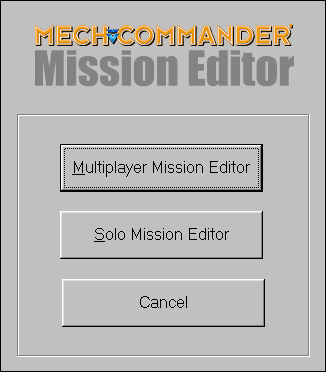
The buttons explain themself.
The next screenshots are showing the graphical user interface. This is the version number i'm using:
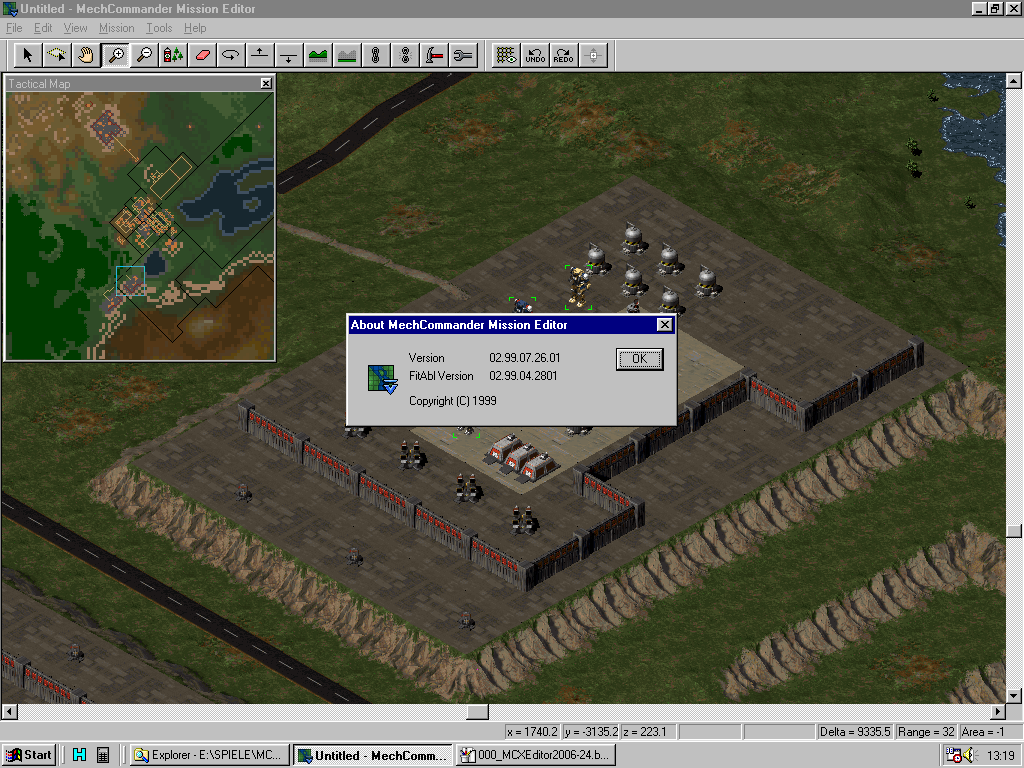
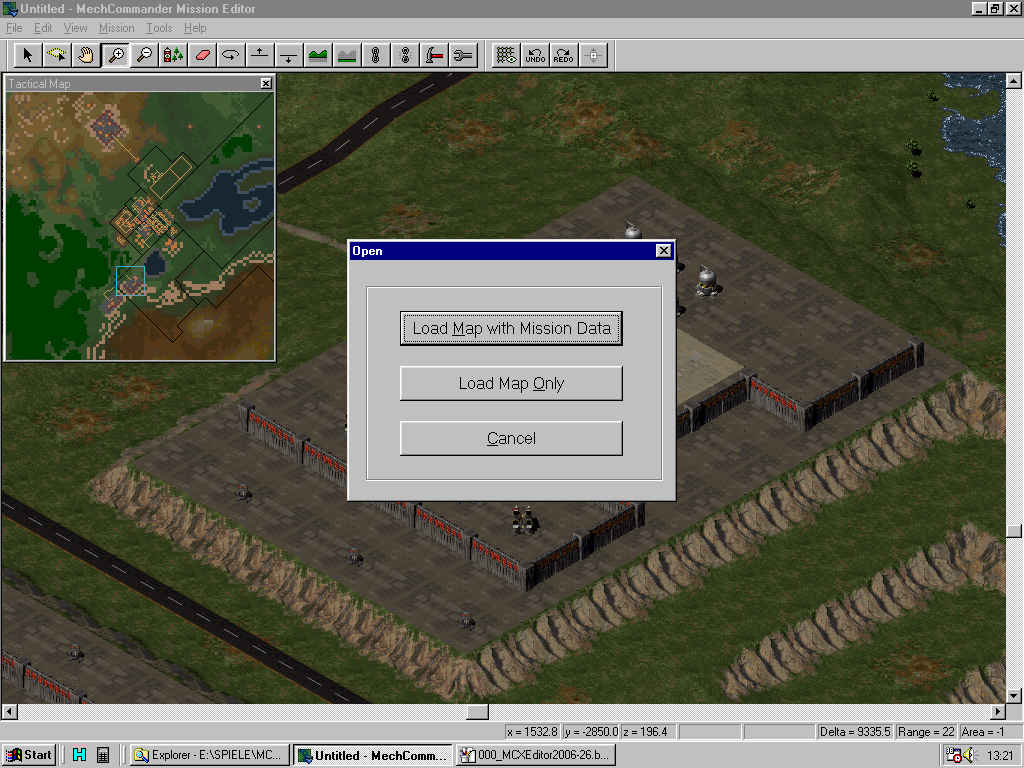
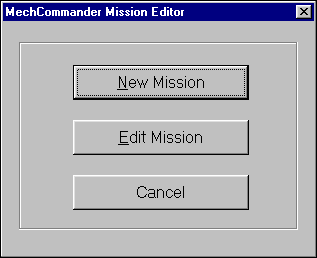
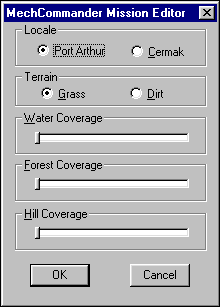
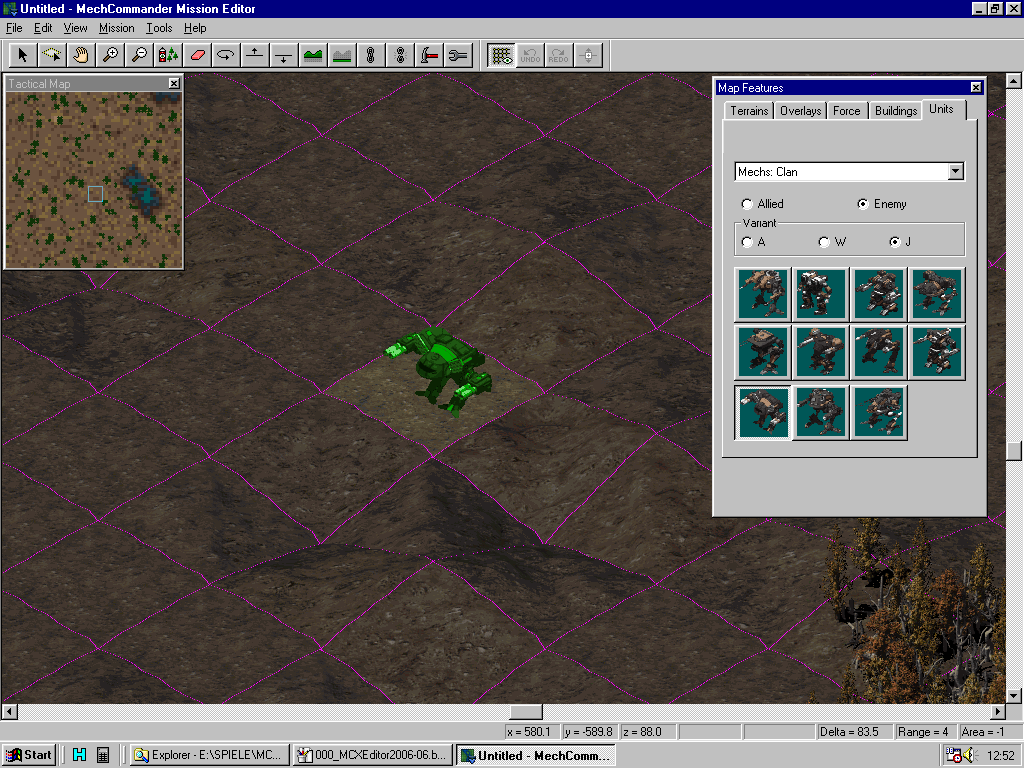
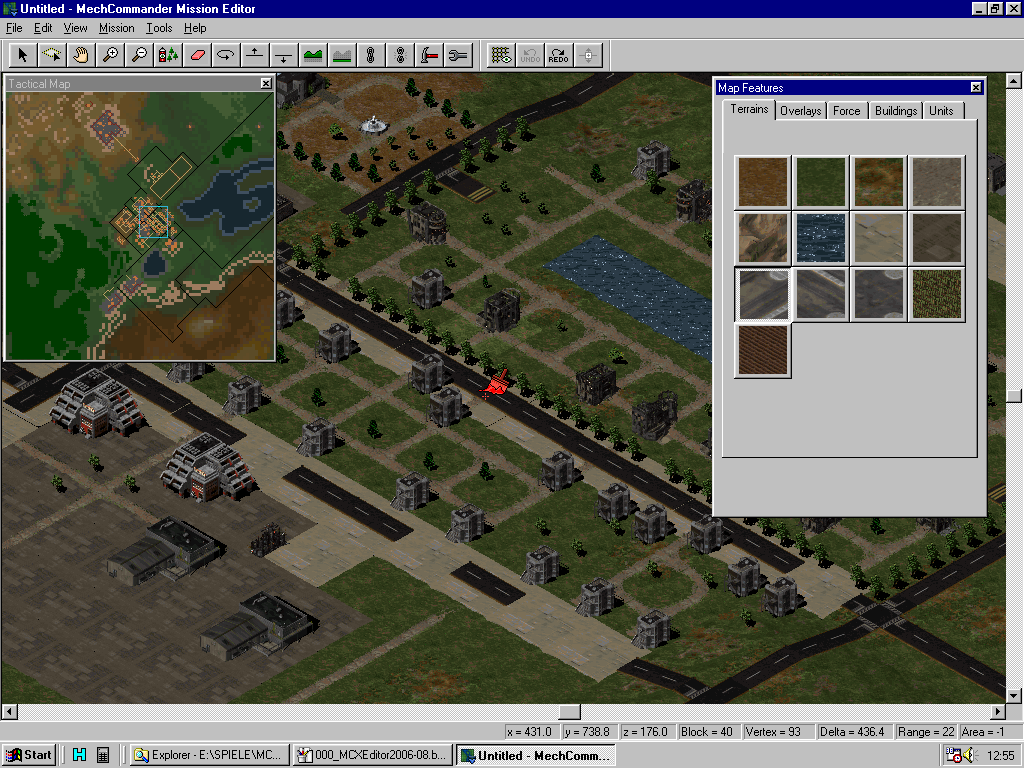
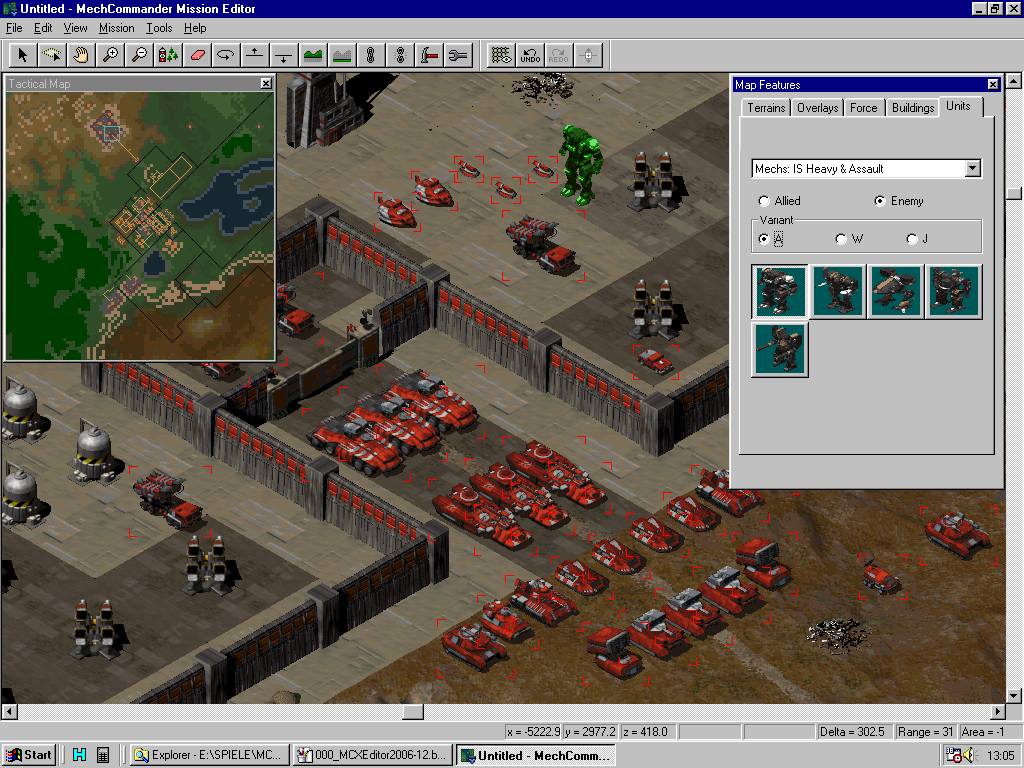
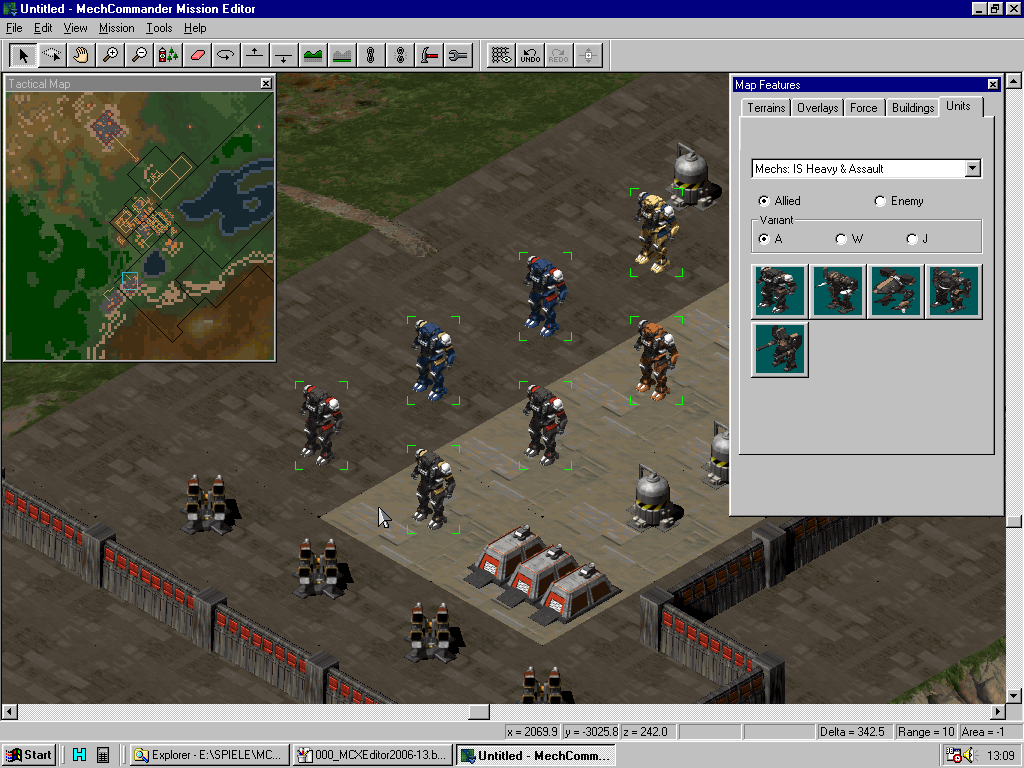
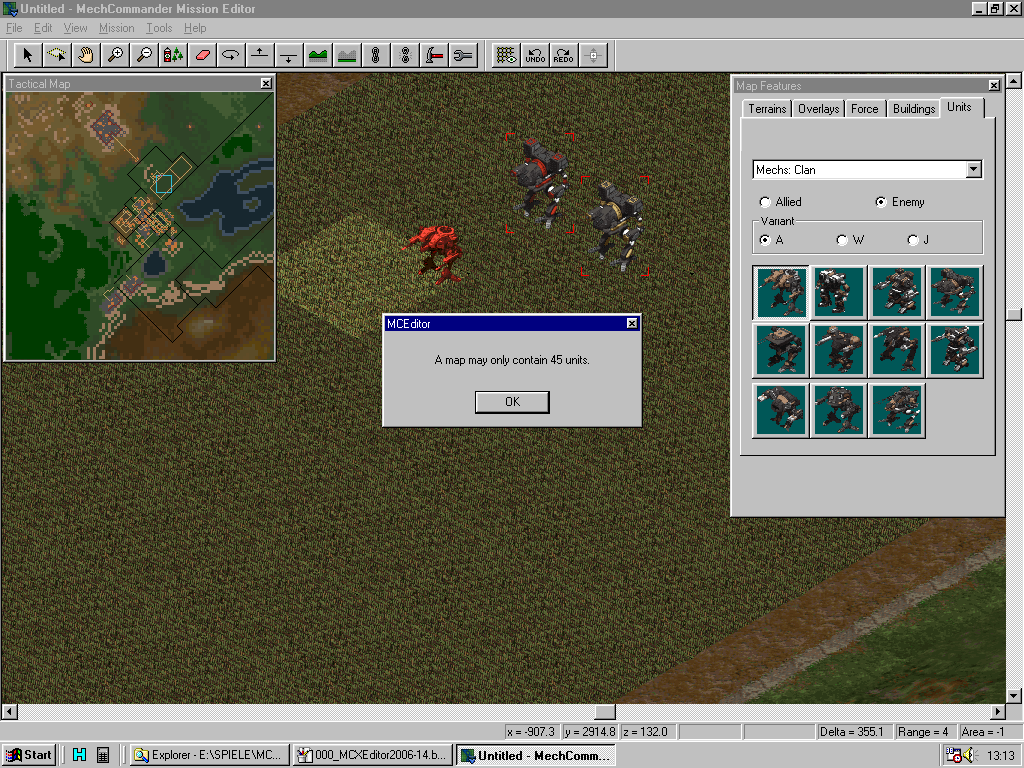
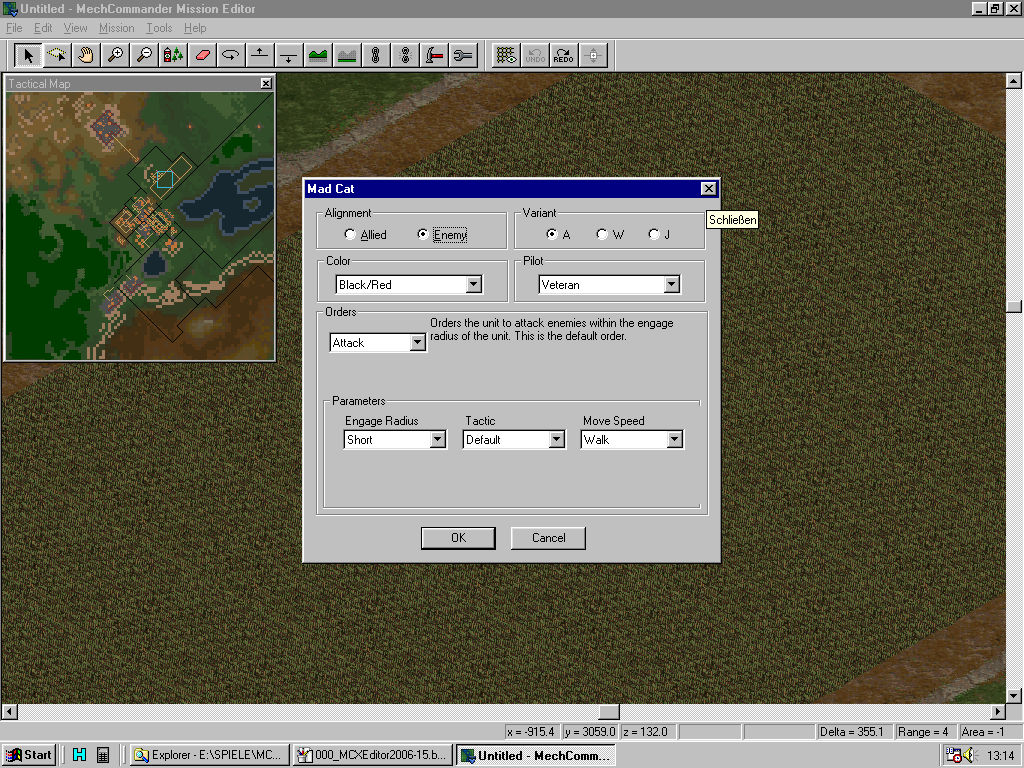
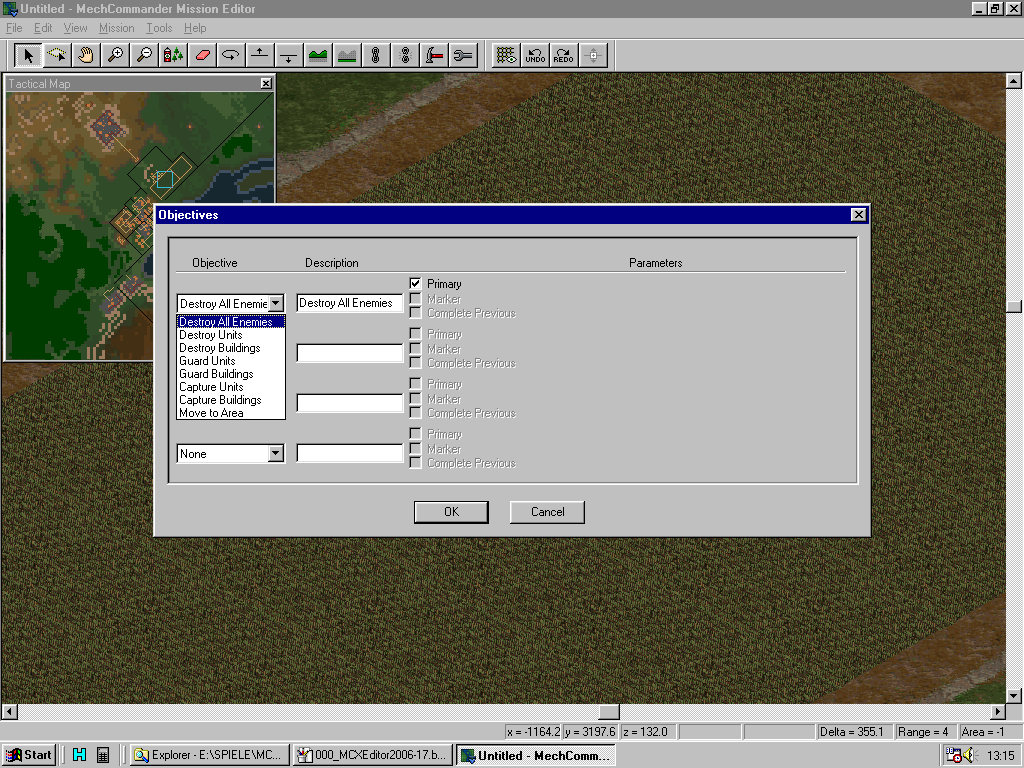
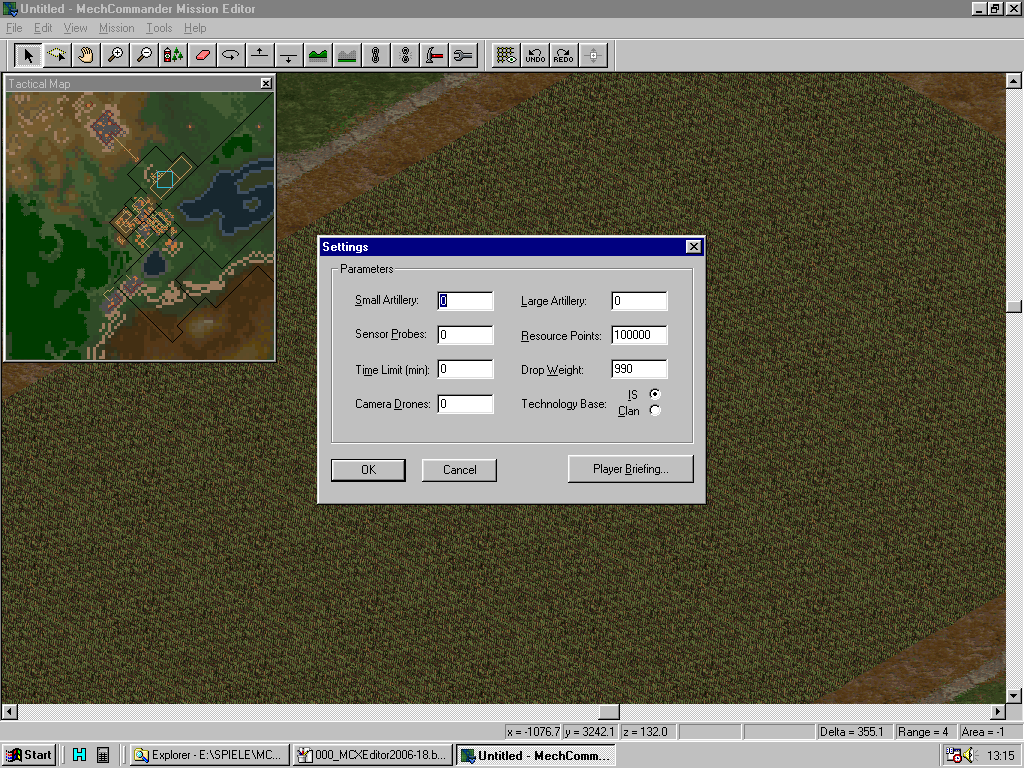
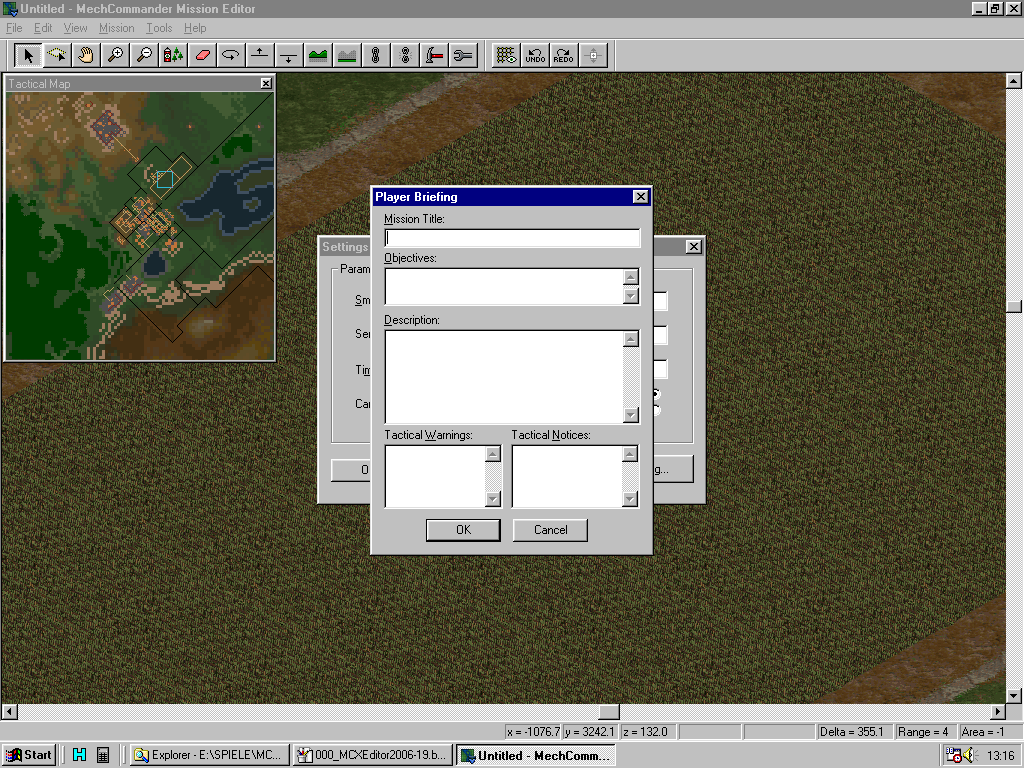
How to release the end product?
Well when you applied all things above, you have created a Mission.DPK file. This file atleast only can be used by the game when it is converted to Mission.FST file. Those files are basically the same. The difference is, that the *.FST file only includes compressed files. The *.dpk version includes ONE MORE not compressed file. It is the specific *.sol/*.mpk file that is been used by the solomissions and multiplayer game mode when missions are executed. FST files never have that file included. It must be seperately put into your "SAVEGAME" folders to make it work with any MechCommander built.
In order to create YOUR FST out of the *.dpk file you just need to use
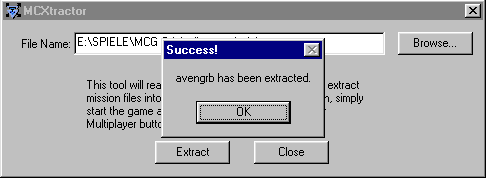
MCXtractor. This tool converts your *.dpk file into *.fst and puts the uncompressed *.sol/*.mpk file into your savegame folders. This can although be done with the Tigress tools (extracting dpk files and packing fst files) or cMunsta fst tools. Both can afford converting *.dpk files into *.fst and vice versa.
Once you have created a mission you should have three files now - that's the total mission package:
- Mission.dpk = The distribution package that is for sharing and contains every mission file
- Mission.fst = The compressed mission file used by the game while being executed
- The specific *.sol or *.mpk file = contains starting conditions for solomissions and multiplayer scenarios
Needed are only the last two in order to share your mission. Players just need to put the FST file into their Main Game Folders and the specific *.sol or *.mpk file into their DATA\SAVVEGAME\... folders. They should be able to start the game now and finding / playing the missions.
That was just the beginning,
ABL-Scripting is what makes
Missions complex & competitive!
For more you need to start abl-scripting into the plain text of the MechCommander mission files itself. Would you like to know more about *.FST files?
(c) by RizZen 2020




