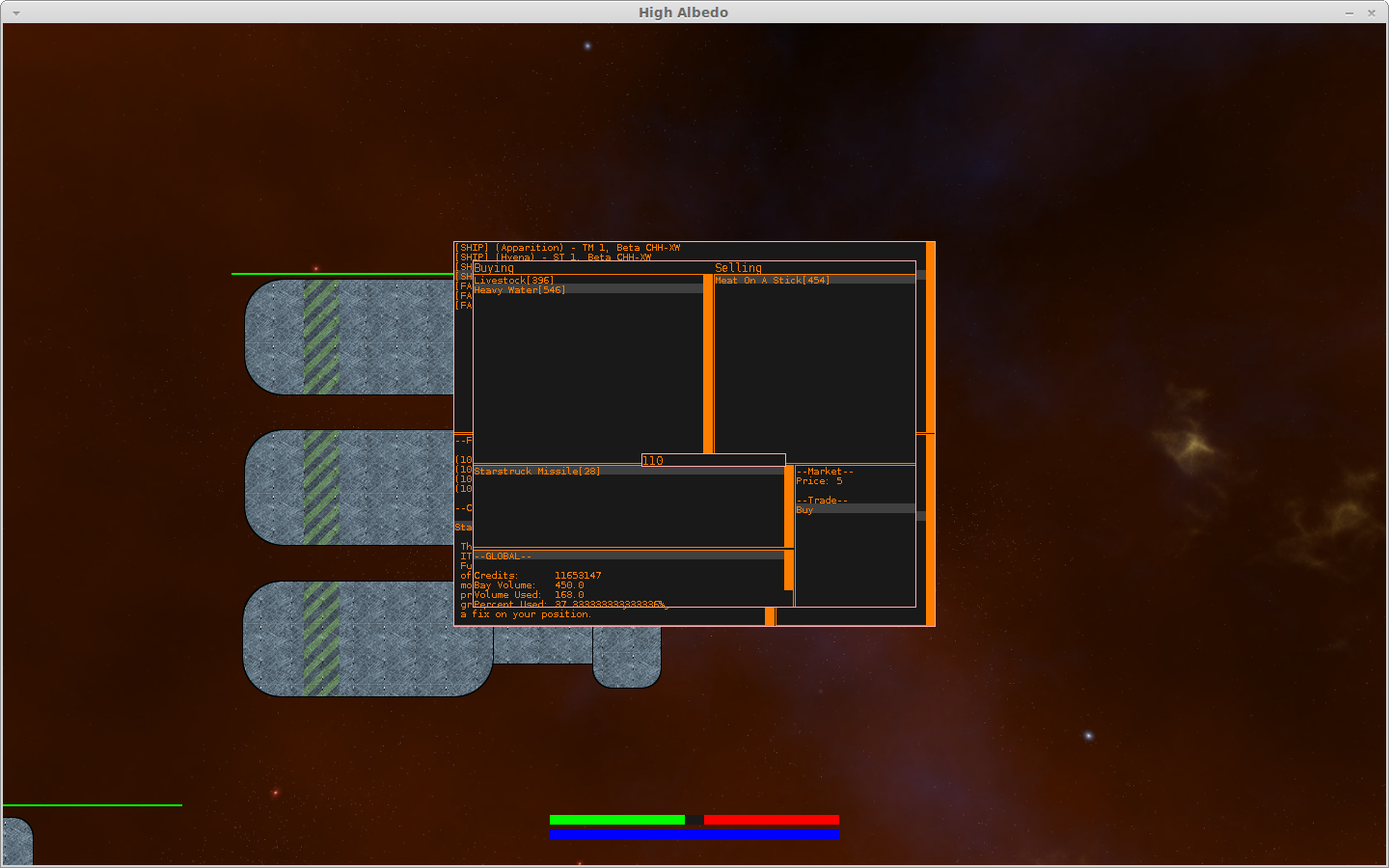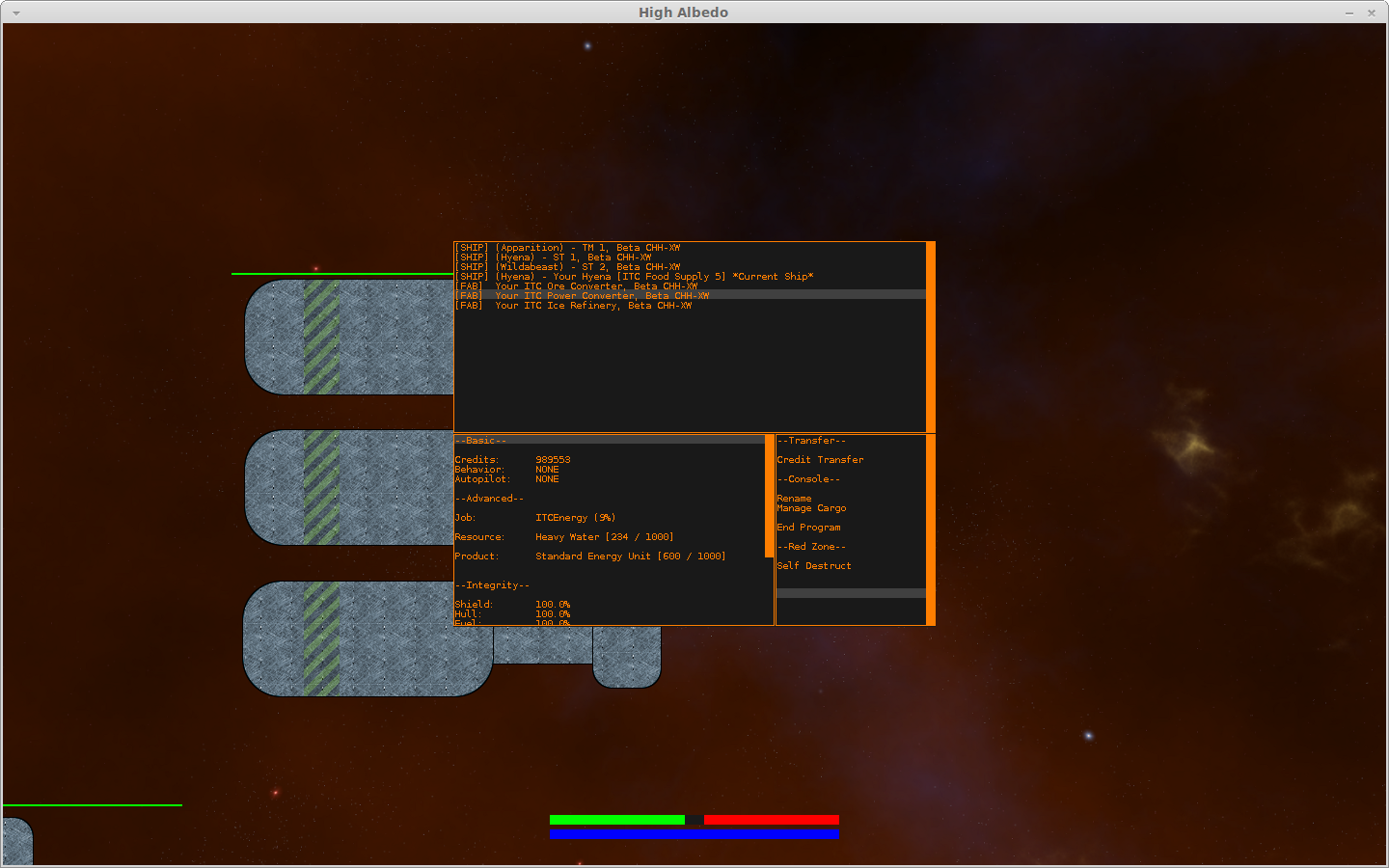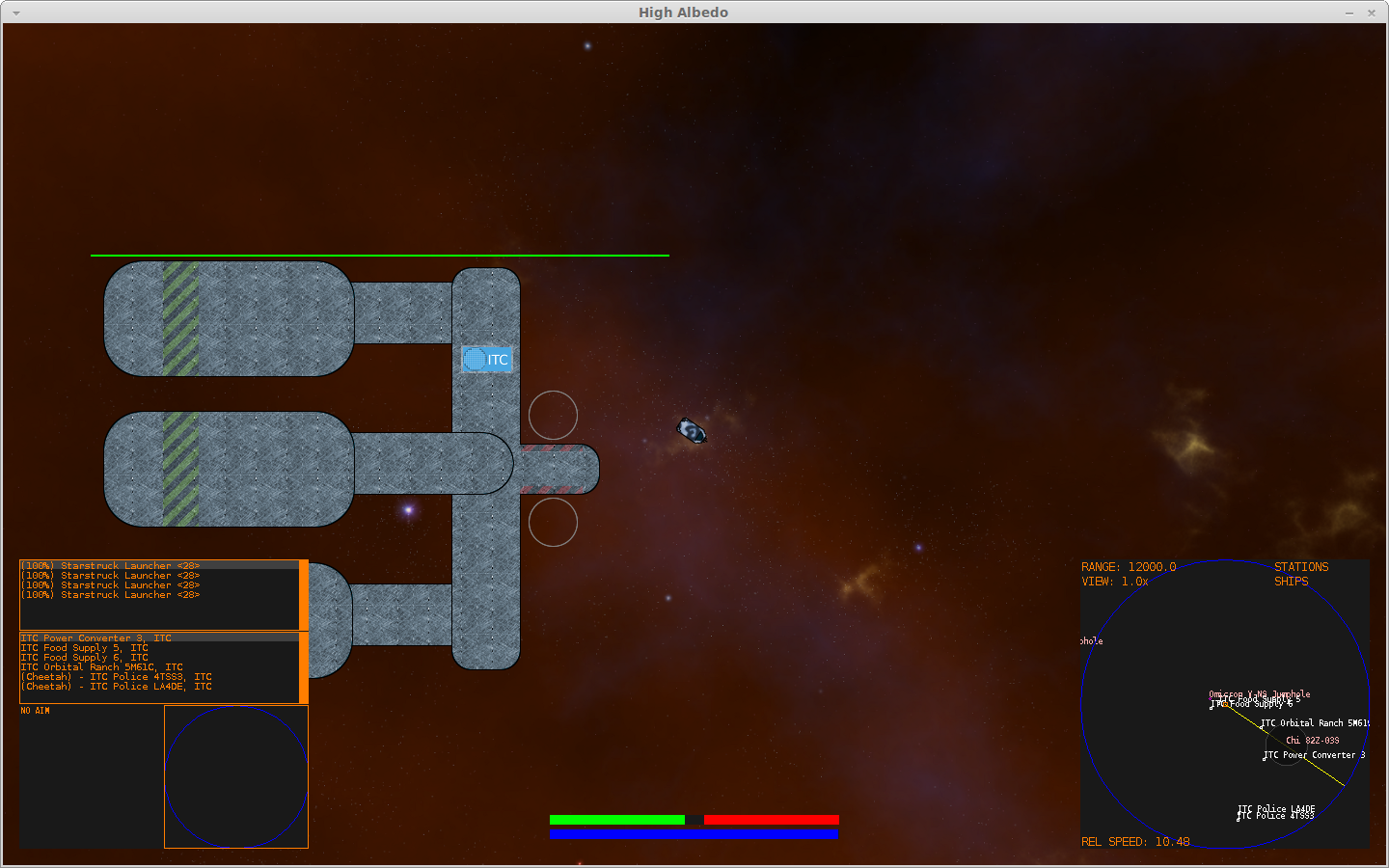The Property Window
When designing the property window I wanted it to do a few things.
- Allow me to easily flip between different assets. If I'm in a hurry don't want to go through menus buried in menus.
- Allow me to see where something is, what it is doing, and how it is doing it at the same time. This includes seeing cargo.
- Allow me to issue an order while seeing the above details so I know I'm telling it to do the right thing.
I achieved those goals with my property window. You can click these images for the full size version.
As you can see, the layout involves 3 panels. The top panel is a list of all property. Stations are always displayed last. The bottom left panel provides details about the selected object including
- Behavior: What its overarching goals are (Patrol, Trade, etc)
- Autopilot: The current action it is performing (Autopilot Dock Stage 2, Avoid Collision, Fight Target, etc)
- Shield, hull, and fuel bay information.
- Current fitting including ammo counters.
- Current cargo bay contents (not visible in this image, you need to scroll down)
- Description of the ship from manufacturer.
You can scroll with either the scroll bar itself using the mouse or by using the up and down arrow keys. The panel on the bottom right is a command console. It displays commands your property can perform. It automatically filters out any commands your selected property cannot perform (ie. you're missing a jump drive, or it's currently docked in station).
Managing Cargo
Using the property window you can remotely manage the cargo on a ship. Simply selecting manage cargo on one of my remote traders gives me this:
The cargo management is fairly straight forward. You can split and stack items, fit and unfit modules, repackage and assemble things, eject things into space in containers, or simply trash items forever. More exotic uses of this window are building a new station from a construction kit, and claiming a solar system as yours using transfer papers. The cargo window, like the property window, automatically filters out things an item cannot do.
Remote Trading
Without manual remote trading this wouldn't be much of a game. Using the property window, and by selecting the "Trade with Station" command, you can order a docked ship to remotely buy and sell wares.
You can see here I am ordering a Hyena to purchase 110 units of "Meat on a Stick" (a very popular food stuff in ITC space). Simply select the item you're wanting to trade and the appropriate options are automatically displayed in the bottom right panel (this is a recurring design element - the bottom right panel is where most of the interaction is).
Managing Stations
My station management isn't as sophisticated as, say, X3: Terran Conflict, but it does cover your basics. You can view a station's jobs, products, and resources. Currently, station buy and sell prices are automatically calculated the same way the NPC ones are based on the supply-demand schedule for a ware, but don't worry: the economy is rigged so that you make at least 1 credit of profit if you buy all your resources at max price! This is a handy thing to know.
At present stations do not own ships like in the X series which do their dirty work. This feature is planned and will come in a post release update (this is an ongoing project, obviously) along with other frequently requested features based on feedback from you, the gamer. But, in my testing, keeping a station supplied is pretty trivial.
- Build the station in the same system as the resources it needs.
- Tell one of your transports to trade in that system.
- Make sure you gave both the trade transport and station some startup capital.
- Profits.
Not to mention that the NPC factions control armies of both local and universe traders who will snatch up good deals very fast!
Closing
Anyway, that's the current property window in all its power. You open it by pressing P and can close it by pressing F5 (which defocuses all windows) then pressing P again. Cool stuff!
I leave you with the above image of my Hyena undocking from an ITC food station. I'm awaiting your questions, comments, and concerns!