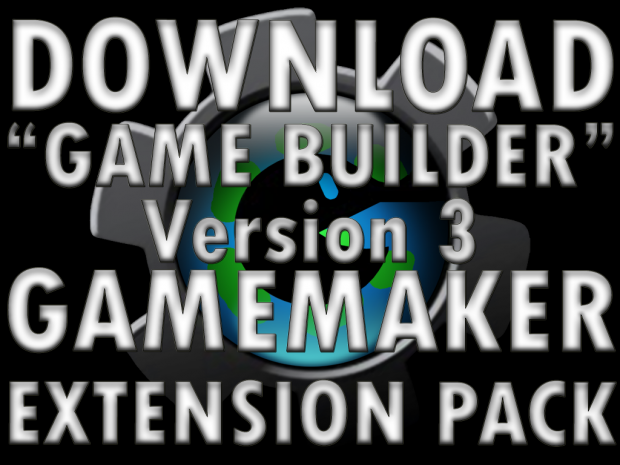Premium GameMaker tutorials for free - Learn to use the program while making actual games
Location
Games : Bluish-Green Productions GameMaker Help : FilesFilename
BGP_Game_Builder_Extension_v3.zipCategory
PluginUploader
BluishGreenProAdded
Size
1.49mb (1,562,087 bytes)Downloads
218 (1 today)MD5 Hash
b99864bfec80658b23c14ba4423bb811Embed Button
Embed Widget
Version 3 of the BGP Game Builder Extension makes game making unprecedentedly easy. Features 20 Actions for the construction of a Top-Down game and a Platform game as well as Callouts! This download includes the Extension, a .PDF with installation instructions and a .gm81 editable file which showcases how some of the new Actions can be used! Designed for use in conjunction with Bluish-Green Productions Game Maker Help tutorials.
Action Descriptions![Game Builder tab in GameMaker Game Builder tab in GameMaker]()
TOP-DOWN ACTION
TD Step: This Action manages 4-directional movement through the Arrow Keys and must be placed in the Step Event of an Object. The arguments for this Action are:
- Speed: The movement Speed of the Object.
- Sprite left: The Sprite to be used when moving left.
- Sprite right: The Sprite to be used when moving right.
- Sprite up: The Sprite to be used when moving up.
- Sprite down: The Sprite to be used when moving down.
- image_speed: The speed for the Object’s animation when it is moving.
PLATFORM ACTIONS
Platform initialize: This Action initiates a Platforming system and must be placed in the Create Event of an Object. You specify the initial gravity for the Object. This Action is NOT interchangeable with Game Maker’s default “Set Gravity” Action.
Platform Step: This Action manages platform-based movement through the left and right Arrow keys and Spacebar and must be placed in the Step Event of an Object. The arguments for this Action are:
- Gravity: The Gravity of the Object.
- Jump: The Jump speed of the Object.
- Speed: The Movement speed of the Object.
- Platform: The platform Object to interact with.
- image_speed: The speed for the Object’s animation.
Platform Collide: This Action manages collisions in a Platforming system and must be placed in the Collision Event with the platform Object in you game. You must also specify within this Action which Object is the platform Object.
Platform land Sprite manager: This Action manages the “land-related” Sprites in a Platforming system. You specify the Sprites for the instance’s standing, and walking poses in both left and right directions. This Action must be placed in the Draw Event in order to function properly.
Platform air Sprite manager: This Action manages the “air-related” Sprites in a Platforming system. You specify the Sprites for the instance’s jumping, and falling poses in both left and right directions. This Action must be placed in the Draw Event in order to function properly.
CALLOUTS
Callouts are a special system for displaying text which replaces GameMaker’s Display Message function. The reason for this is simple; Yoyo Games themselves have stated “standard message boxes really aren't a good game play experience”. Even if you modify it with the BGP Library Actions, the built-in message system still interrupts game play and has far less flexibility. Callouts, on the other hand, are specially designed to be as easy as possible to use, and can be implemented into any game with ease. With just a few Actions and Objects, you can have Callouts working in your game! For an example of how Callouts work, see the “Cave_Explorer.gm81” editable file.
Callout Create: This Action is to be placed in the Create Event of a Callout Object. It specifies which View the Callout should check its values against. This Event does not dictate which View Callouts appear in; they always appear in View 7.
Callout Step: This Action is to be placed in the Step Event of a Callout Object. The arguments for this Action are:
- Controller: The Object that created the Callout and is storing certain Variables.
- Delete Event: User Event the Callout Delete Action takes place.
- Highlight: Whether or not to enable the highlight function, since it is an expensive feature. Disabling it will mean that buttons no longer highlight when you move the mouse over them.
- Mouse Object: The Object that tracks the position of the mouse. It is used for collision detection.
Callout Mouse Button Pressed: This Action is to be placed in the Mouse Button Pressed Event of a Callout Object. This can be the right, middle, or left global mouse Event. You must specify the Mouse Object, which is the Object that tracks the position of the mouse. It is used for collision detection.
Callout Mouse Button Released: This Action is to be placed in the Mouse Button Pressed Event of a Callout Object. This can be the right, middle, or left global mouse Event, but should correspond to the Mouse Button you chose for the Pressed Event (above). A Callout can have up to 3 buttons, and each of those buttons has a specific function which occurs as an Action in a User Event. You must use this Action’s Arguments to specify which functions correspond to which User Events.
Callout Button Management: This Action manages the button alignment for the Callout Object it is in. It must be placed within a User Event. You must specify the Controller Object which created the Callout and is storing certain Variables.
Delete Callout: This Action handles the deletion of a Callout. It is NOT interchangeable with the Destroy Instance Action in GameMaker. It must be placed within a User Event. It has no arguments.
Callout Advance: This Action advances to next text box within a Callout. It must be placed within a User Event. You must specify is which User Event the Callout Button Management takes place in and the Controller Object which created the Callout and is storing certain Variables.
Callout Previous: This Action goes back to the previous text box within a Callout. It must be placed within a User Event. You must specify is which User Event the Callout Button Management takes place in and the Controller Object which created the Callout and is storing certain Variables.
Initialize Callout: This Action initializes the variables that dictate how a Callout functions. It must be placed within a User Event. The arguments for this Action are:
- Offset: The distance text is drawn from the edge of the Callout.
- Text 1: The Text on the first Button of the Callout.
- Text 2: The Text on the second Button of the Callout.
- Text 3: The Text on the third Button of the Callout.
- Button Event: User Event the Callout Button Management takes place in.
- Button Sprite: The Sprite for the Button of the Callout.
Callout Draw: This Action is to be placed in the Draw Event of a Callout Object. The arguments for this Action are:
- Text Font: The Colour the font of the Callout is drawn with.
- Button Font: The Colour the font of the Callout is drawn with.
- Button Sprite: The Sprite to be used for the Button of the Callout.
- Text Offset: The distance (in pixels) from the top of the button that text should be drawn.
- Controller: The Object that created the Callout and is storing certain Variables.
Event User: Perform a User Event specified in the argument. This Action is used in Callouts, but can be used at any time for any purpose.
CONTROLLER
Controller Callout Initialize: Initializes certain variables used in the Controller Object that creates the Callout.
Make Callout: This Action creates the Callout Object, its arguments are:
- Callout Object: The Callout Object to be created.
- Text 1: Text for the first Text box.
- Text 2: Text for the second Text box.
- Text boxes: The number of Text boxes the Callout will have. If the Callout is only going to have 1 Text box, the “Text 2” argument can be left blank.
- Initialize Event: User Event the Callout Initialize Action takes place in (in the Callout Object, NOT the Controller).
- Delete Event: User Event the Callout Delete Action takes place (in the Callout Object, NOT the Controller).
Controller Callout Delete: This Action immediately clears the variable that stores the existing Callout in the Controller Object and deletes the Callout. This must be called before you try to create a new Callout. This Action is typically placed in the Room End Event. It has no arguments.

Icon
Platforms
WindowsCreator
BluishGreenProEngine
GameMaker StudioContact
Send MessageHomepage
Bluishgreenproductions.comRelease date
Game watch
Follow