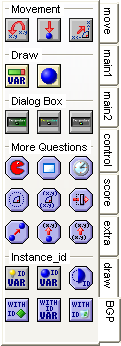The updated BGP Library Extension, polished and ready to bring Game Making to a whole new level of simplicity! Features 23 Actions including the brand new Actions: Jump to Radial Position, Move to Contact with, Jump to Previous Position and many more! This download includes the Extension, a .PDF with installation instructions and a .gm81 editable file which showcases how some of the new Actions can be used!
Action Descriptions
Movement![The new tab as it appears in Game Maker The new tab as it appears in Game Maker]()
Jump to Previous: This Action sets the (x, y) coordinates of an Object to its previous position.
Move to Contact with Instance: This Action is similar to Game Maker's default "Move to Contact" Action, but now allows you to specify with what Object you would like it to move into contact with.
Jump to Radial Position: This Action moves an Object to the x and y coordinates of the vector determined by the specified distance and angle.
Draw
Draw Variable Health: This Action draws a healthbar using a user- defined variable instead of Game Maker's built in "health" variable. It must be placed in the Draw Event in order to function.
Draw Self: This Action draws the Object's Sprite using its local variables. This is important because if an Object has anything in its Draw Event, it will stop drawing its Sprite unless it is told to. It must be placed in the Draw Event in order to function.
Dialog Box
Change Dialog Box Properties: This Action allows you to change the dialog box's background, its button, transparency value, and its (x, y) position on screen.
Change Dialog Box Text Properties: This Action allows you to change the font, size, colour and style of the dialog box's text.
Change Dialog Box Button Text Properties: This Action allows you to change the font, size, colour and style in the dialog box's button text.
More Questions
Test Sprite: This Action tests if the Object has the specified Sprite.
Test Room: This Action tests if the Object is in a specific Room.
Test Alarm: This Action tests the value of a specified Alarm.
Check Object in Direction: This Action looks for an instance of a specified Object at the x and y coordinates of the vector determined by the specified distance and angle.
Test Angle: This Action tests if the angle between the two specified coordinates, (x1, y1) and (x2, y2) is equal to, smaller than, or larger than a specified value.
Test Obstruction: This Action checks if there is a specified Object between points (x1,y1) and (x2,y2). The "Not Me" option refers to whether or not to include the "checking" Object, useful in the case where an Object is checking for other instances of itself. This Action uses "precise collision detection" by default, but it must be enabled in the Sprite Properties.
Test Distance to Object: This Action tests if the distance between the Object performing the Action, and the Object specified (based on the Sprite Origin point) is equal to, smaller than, or larger than a specified value.
Test Distance to Point: This Action tests if the distance between the Object performing the Action and the specified coordinate is equal to, smaller than, or larger than a specified value.
Test Distance between Points: This Action tests if the distance between two sets of specified coordinates is equal to, smaller than, or larger than a specified value.
instance_id
Set Created Instance to Variable: This Action creates an instance of the specified Object at the specified coordinates and stores the instance_id of the created instance as a specified variable.
Set instance_id to Variable: This Action stores the instance_id of the specified Object which is the located at a position, closest to that position, or furthest from that position as a specified variable.
Test Existence of Instance: This Action tests if an instance exists. This can either be an Object name, or a variable containing the id of a specific Object obtained using one of the above two Actions.
Perform a User Defined Event with Instance: This Action will perform a User Defined Event in the Object with the instance specified. This can either be an Object name, or a variable containing the id of a specific Object obtained using one of the top two Actions.
Set Variable in Instance: This Action will set a variable in the instance specified. This can either be an Object name, or a variable containing the id of a specific Object obtained using one of the top two Actions.
With Instance Destroy: This Action will destroy the specified instance. This can either be an Object name, or a variable containing the id of a specific Object obtained using one of the top two Actions.