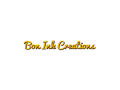Presents

Grave Prosperity Volume 1 Part 1
Introduction
Thanks for choosing to play Grave Prosperity.
You should find everything you need to play the game in this instruction manual.
If you have any questions or concerns about the game please send an email to
LDCstudios@boninkcreations.com
Setup
- Download the game
- Unzip the folder to your desired location(no installation required).
- Make sure your controller of choice keyboard/gampad is plugged in and working before you start the game.
- Run the file called game.exe inside the folder you unzipped.
- The game should now be loading in order to enter the setup menu press F1 at any time.
- After pressing F1, it is recommend to ensure that both 'Smooth Mode' and 'non-flickering' are selected/'ON'.
- After selecting a new game you will be prompted with a control setup, see next section for more info.
Controls
It is recommended to play with a Gamepad versus a keyboard.
The game comes with 8 possible functions, 'A', 'B', 'C', 'X', 'Y', 'Z', 'L', 'R'
When binding the keyboard or controller it's important to remember these are what
you are setting.
Customizable FUNCTIONS
(not keyboard keys)
A = Use Equipped Weapon
B = Decline
C = Accept/Interact/Progress Dialog
X = Roll Right (with agility point)
Y = Cycle Equipped Weapon
Z = Roll Left (with agility point)
R = Run
L = Open/Close Menu (from top of menu only)
Keyboard KEYS
When using a keyboard you will only be able to customize 15 of the keys;
'Space', 'Enter', 'Esc', 'Num 0', 'Shift', 'Z', 'X', 'C', 'V', 'B, 'A', 'S',
'D', 'Q', 'W'.
The arrow keys will automatically be set as your movement control.
Gamepad BUTTONS
If you use a gamepad you will be able to set buttons 1-10 and your directional
pad will be automatically used for your movement.
Configuration
You will be prompted to set your controls to an ideal manner when you start
your first game, however if you wish to customize them and require help please
read on.
In order to customize your controls press F1 any time during gameplay and
navigate to the appropriate tab Gamepad/keyboard.
Next use the dropdown box to select which 'function' is assigned to which
key/button. In order to understand which function does what see the list above.
Remember that when you are setting the keyboard you can only assign the functions
to one of the keyboard keys listed above.
And if you use a gamepad you can only assign functions to buttons 1-10.
Known Bugs List
For an updated and complete list of the known bugs please visit the development
forum at;
Boninkcreations.forumotion.ca
Tips
- Full Screen Mode
Alt+enter - Setup Menu
F1 - When changing screens
Don't hold the direction, you never know what's on the other side - Closing the Menu
You must navigate back to the top of the menu in order to close it using the same button ('L' Function)