Let’s talk about how the interactions within Fragments of Him will work, I will be going over a couple of the mechanics that you’ll be seeing throughout the game in its current form. I’ll be referring to the prototype quite often, which can be played over on Kongregate. As always, anything shown in this blog is subject to be changed or removed as we see fit, at this point we’re trying out as many thing as possible to see what works best for the game.
Finding the object
One of the issues of the prototype was that it was difficult to find the interactable objects once you reach the completion of the scene. In the full version of Fragments of Him you will not have to remove every object, so finding interactions should be a lot less painful than in the prototype.
The first thing we tried with was placing icons on every interaction that would show up when made available. Below you can see a screenshot of our first prototype of this in an old scene. While this worked, it wasn’t exactly what we envisioned. We might return to this at some point in the near future or add it in as an optional thing (for those who have difficulty finding the interactions in the scene).
Fragments of Him Icon Prototype
In the prototype, objects would get a yellow outline when you would hover over them with your reticule (yellow for being close enough to trigger the interaction, red for being too far away). We did like this system, but it proved to be rather difficult to develop a proper outline shader that suited our needs. What we experimented with can be seen below.

Outline experiments
Currently, we are using an outline method that adapts its width based on the distance of the camera to the object, allowing it to be consistently visible to the player from varying ranges. We may experiment with additional systems and solutions as issues with this implementation may arise. How the colour of the outline provides feedback to the player can be seen below.
Blue outline – The player can interact with this object but is not looking in its general direction.
Red outline – The player can interact with this object, is looking in its general direction, but is too far away.
Yellow outline – The player can interact with this object, is looking in its general direction, and is close enough to interact with this object.

Fragments of Him outline shader
Reticule
One of the major changes from the prototype is the reticule. In the prototype the reticule was actually a 3D sphere (some of you might even remember that it originally was even influenced by the scene lighting) which was simply very close to the camera. For the full game we’ve completely changed this, and are making the reticule not only better to use, it will also serve as feedback towards the player.

Reticule feedback
When not moving the reticule over an interactive object, it will remain as a grey circle (don’t worry, you can resize the reticule in the menu if the default is too large for you). When being too far away from an object and being in range for an interaction it will behave just like the outline. When you interact with an object, the reticule will shatter into fragments. When the reticule forms back into a circle, the interaction is over and the player can click on the next object.
Controlling the camera
If you played the prototype, you probably at some point got frustrated at the movement speed of the camera. This is not only because it’s the default Unity camera controls, but also because sometimes you just want to click on a relatively small object. To fix this we implemented a couple of new features. First of all you can obviously change the sensitivity of the mouse/controller in the settings. The second feature is something we’re not yet sure of, we implemented a slowdown when you’re close to an object (the camera will move slower when the reticule is yellow). This will allow for more precision when interacting with objects. I’ve tried to visualise it in the gif below.
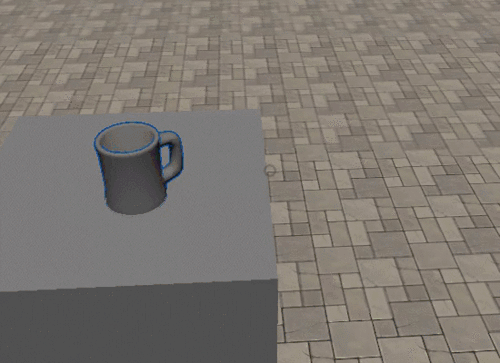
Slowing down camera movement
Another thing we’re experimenting with is snapping the reticule to the object when you’re in range. Do note that this is still highly experimental (and very poorly coded, but that’s a different story).
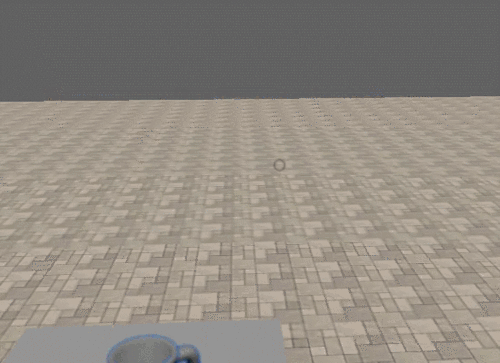
Snapping the reticule to interactions
While this does make it a lot easier to interact with objects, it takes away the smoothness of the camera movement.
That's it for this week! We will be announcing a couple of amazing things in the near future (give that a month or 2), and look forward to the next blog post that will demonstrate some of the process and results we are now able to achieve by applying a fancy motion capture system.






Interesting article!
Another thing you could try re: difficulty clicking on objects is to increase their click-able range (rather than slowing down the camera) - so your cursor doesn't have to be on top of them exactly.
Not sure if that will knock onto problems if you have 2 objects very close together. One of them would need to take precedence.
Sorry for the late response, didn't get a notification that you commented :<
We have since this article changed the way we build interactions, so now what you're suggesting is a possibility. We're experimenting with your idea but aren't sure if it's the right solution (as always, this kind of stuff needs a load of testing).
Another solution that I'm currently working on is not really using a crosshair anymore, but instead using a mixture of distance to the object, distance of that object to the center of the screen and if the object is visible. For gameplay that just means that you get to walk up to an interaction and click on it. Have yet to finalize this so that I can do some proper testing (especially in scenes where multiple objects are close to each other).
Yeah - definitely need to test this stuff out on people unfamiliar with your gme. My suggestion probably won't work too well if you have alot of objects very close together.
Best of luck with the game!